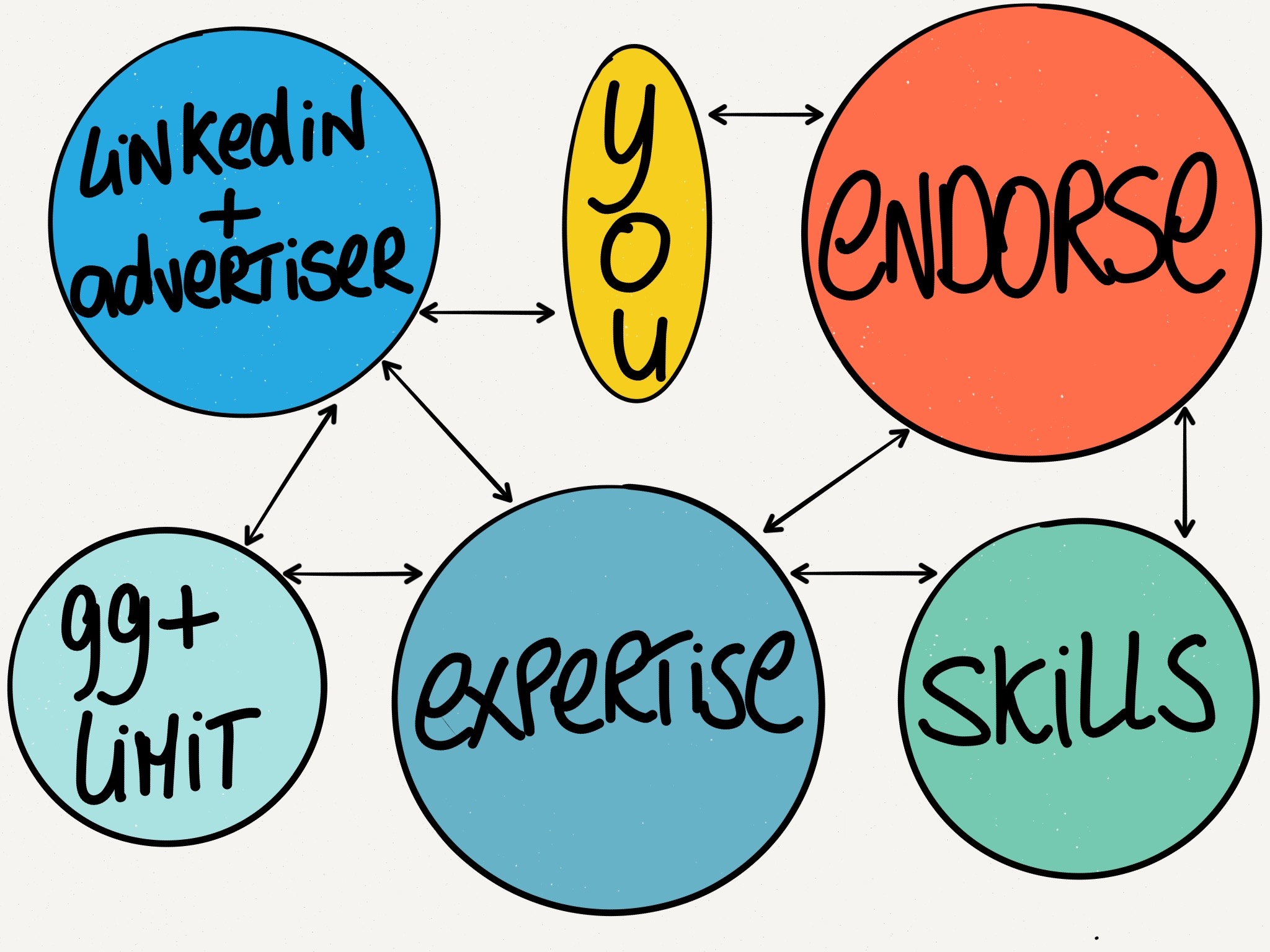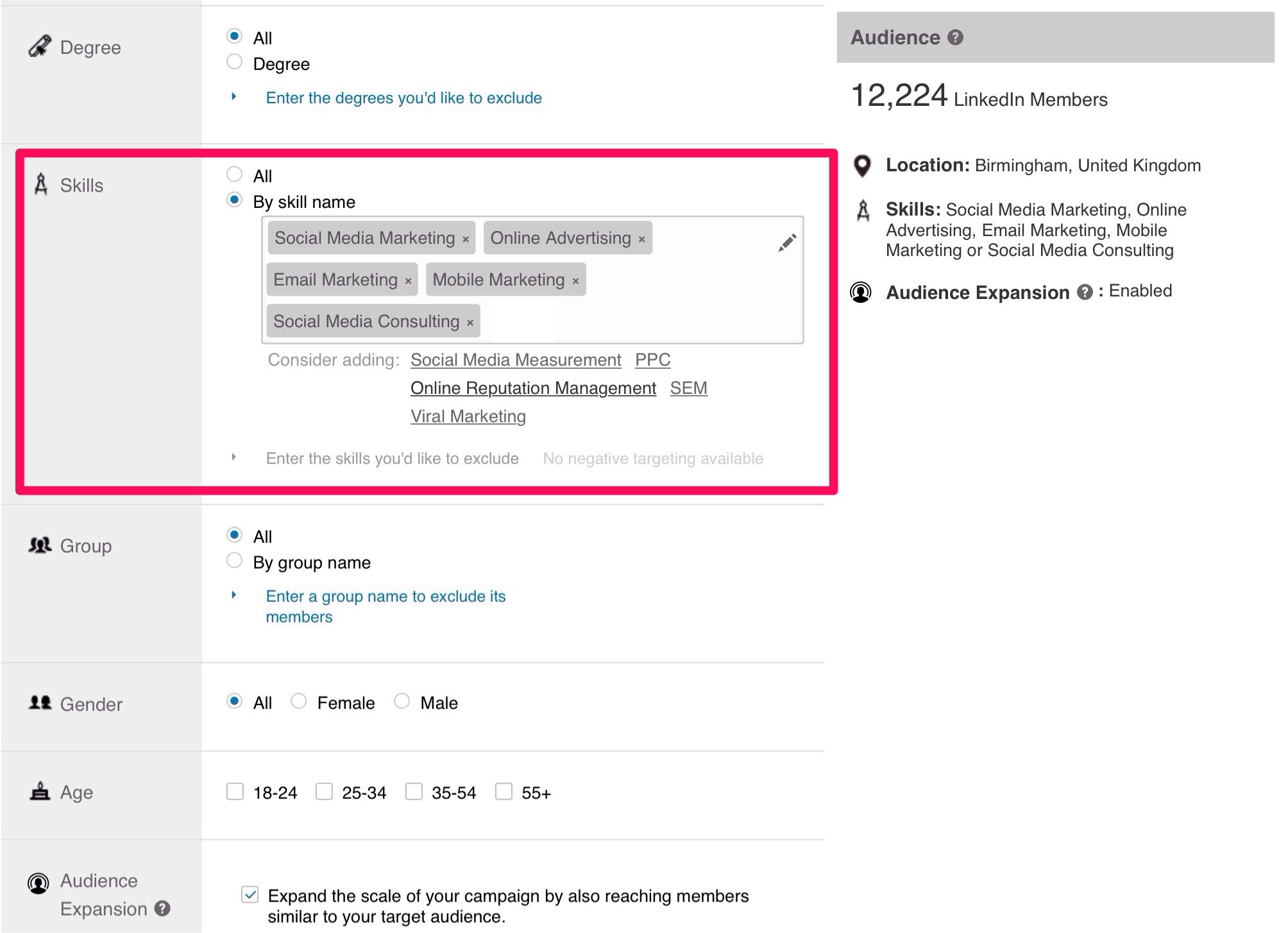By far the most frequent asked question I get from my LinkedIn students is around the Skills and Expertise section.
The question usually is around why connections endorse them for skills that they haven't actually experienced, i.e. someone endorses you for one of your skills but you have never demonstrated to them that you have that skill.
So why are they endorsing you? There are 2 reasons for this.
- Because they can.
- LinkedIn prompts them to do so, regularly.
Let me explain further. The skills section is something LinkedIn developed out of something that was called ’specialities’, which sat at the end of your summary. When they upgraded this to the Skills and Expertise section it morphed into a brand new and clever system to develop LinkedIn’s objectives to a) get more traffic to their website and b) assist advertisers to target their adverts more accurately towards members who will be interested in those ads.
Every social media website is competing for views. When there’s more traffic to a website, it becomes a more attractive proposition for advertisers. LinkedIn’s advertising real estate is actually very small. See the images below. You can see that there are just 3 areas on their website for adverts.
- A sentence right at the very top of the page with a hyperlink.
- A banner ad usually a full colour image, which sometimes is animated.
- Small ads that appear bottom right, depending on what page you are browsing.
The advertiser has a number of different criteria they can choose from when constructing their advert. And as you are probably guessing by now, skills is one of those criteria, which they can select and is extremely powerful to narrow down your target audience. In the example below it took my target audience from 347 million, the full approximate membership number on LinkedIn down to just 12k, a select audience in Birmingham UK with some specific skills on their profile.
Pretty powerful stuff for the advertiser, which makes it very attractive to advertise on LinkedIn and of course at a lower cost too, because you're targeting a smaller audience.
Then we have the ecosystem that LinkedIn has created whenever you visit your profile, a connection’s profile or browse the mobile app. Regularly you will see alerts for you to endorse your connections for certain skills. You have no idea whether these skills do actually exist on your connections’ profile.
The only sure way of making sure that these skills are indeed on their profile is to go there and make sure they are. Sounds like a lot of work, perhaps. However if you don't, LinkedIn will continue to suggest new skills for your connections’ profiles because LinkedIn knows that their skill list is not yet up to maximum 50. It appears that LinkedIn’s primary goal is to make sure that as many of its members has a full list of skills on their profiles. More skills, more targeted advertising and more $$$ for LinkedIn’s shareholders. Got it?
I have a few tips for you to ensure that you are both maximising the skills section for your benefit and as such assist you to be found on LinkedIn.
I decided that making use of this nice infographic on your profile means that the viewers of your profile will get a quick overview of what you are all about.
- Have a maximum of 12 skills, you will find that most won't bother to endorse you for more than 3 anyway.
- Decide that the key skills you've identified become your keywords for your profile.
- Ensure you intelligently spread those keywords (skills) throughout your profile to assist you being found on LinkedIn whenever someone is searching for people who have certain skills.
- Whenever someone endorses you for a skill that does indeed exist on your profile and it’s one you've decided to display there, then the best way to thank them is to endorse them back. You will know from an email sent by LinkedIn, what someone has endorsed you for. (See image below).
- If someone has endorsed you for a skill that doesn't appear on your profile, again you will receive an email but this time LinkedIn will prompt you to add it to your profile. If you're not happy to accept this skill, then delete it from the top of your profile, where it will appear as an outstanding action.
- If at any time you wish to remove a skill, go into edit profile mode and move to the skills section where you can edit skills by clicking on ’add skill’. Delete and move a skill when you're in edit mode.
You will receive this email, when your connections have endorsed you for skills that are already on your profile. You can return the favour by visiting their profiles and endorsing them for their skills. There is no further action required.
When you receive this email, LinkedIn has prompted one of your connections either when they visited your profile or when they were browsing on their mobile app to endorse you. It's very rare that they have decided to endorse you for that skill, LinkedIn prompts them to do so. When it says 'add to profile', you will know it's a skill that you don't have listed. If you click through that skills will be added. Watch the video below to learn how to dismiss any new skills.
If you are unhappy with the Skills & Expertise section on LinkedIn, I recommend you give LinkedIn some feedback, either via a ’feedback’ link on the site or send a support ticket to LinkedIn help.
Now you know how the Skills & Expertise section works, you may decide to review the skills listed, decide on just a dozen or so and include them throughout your LinkedIn copy.
Feel free to share any questions you may still have about this section on LinkedIn.